Everybody makes mistakes, and part of being a well rounded developer is understanding how to correct those mistakes. Whether the code you just committed is blatantly incorrect, or you’ve decided the additions you made are no longer necessary, it’s important to know how to undo a git commit in various circumstances.
Undo a Local Commit
If the commit hasn’t been pushed yet, we’ll be taking advantage of the git reset command. Most commonly, we can use this command to revert our most recent local commit, returning the relevant changes to being staged. From there, you can make any necessary modifications and recommit.
git reset --soft HEAD~The --soft flag ensures we preserve the changes, but sometimes we intend to throw the commit out entirely. If you’re sure you don’t need the changes, you can switch to the --hard flag:
git reset --hard HEAD~Undo Multiple Local Commits
Reset can also be used to undo multiple local changes at once by adding the number of commits at the end. For example, the following command will undo the last two commits and throw out the changes:
git reset --hard HEAD~2It’s also possible to specify a particular commit hash in the command. This will revert to the given commit, undoing all commits that came afterwards:
git reset --hard ed543e12Undo Pushed Commits
To undo a pushed git commit, we can use the git revert command to create a new commit that is the opposite of the one we want to revert.
To do this, find the commit hash using the git log command with the --oneline flag, which will return all of the most recent commits and their hashes in a compact format.
git log --onelineNext, use this commit hash to specify which commit to undo:
git revert ed543e12This command can also be used to revert all commits within a range. It will then record new commits that undo the changes of all commits within the range. The range is inclusive, reverting both of the specified commits along with the others within the range.
git revert ed543e12..f27b6c0b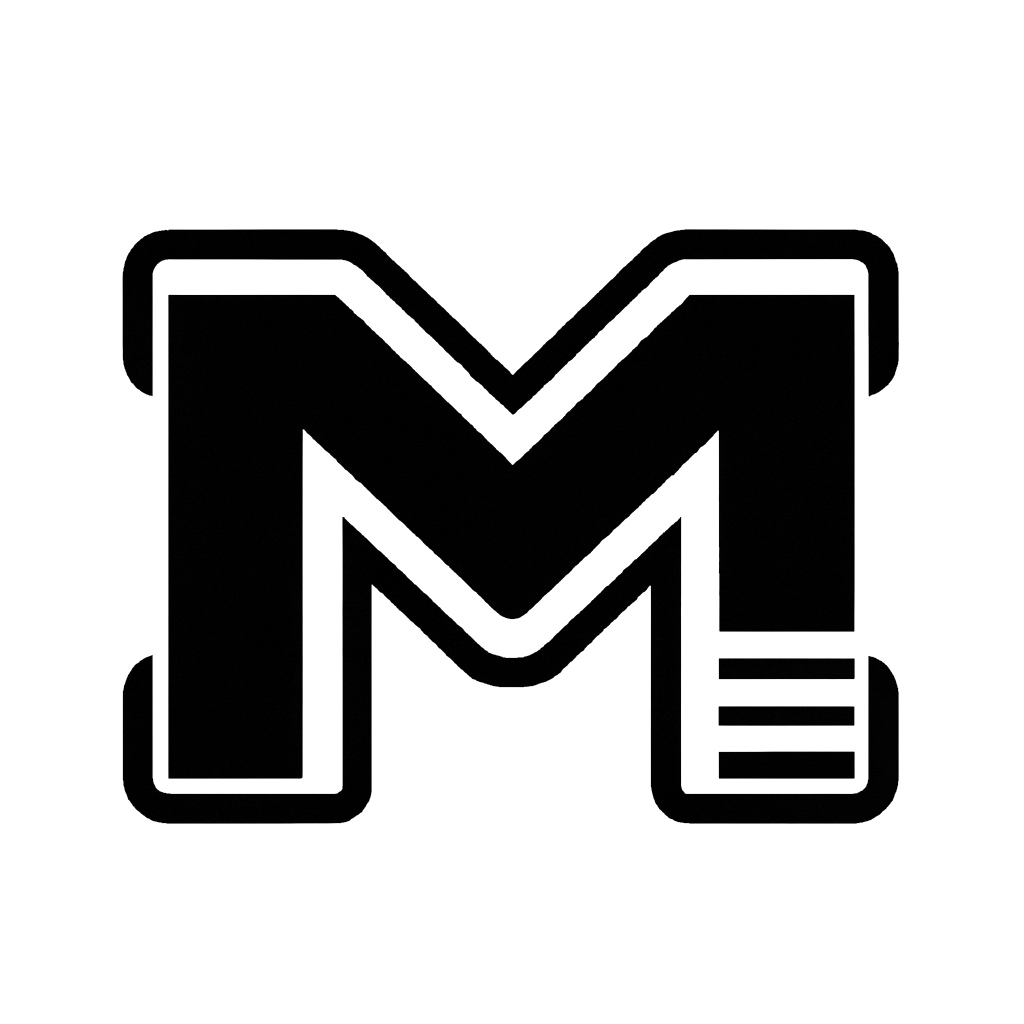
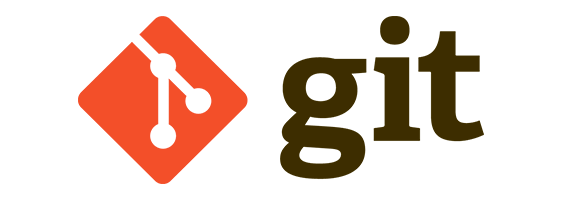
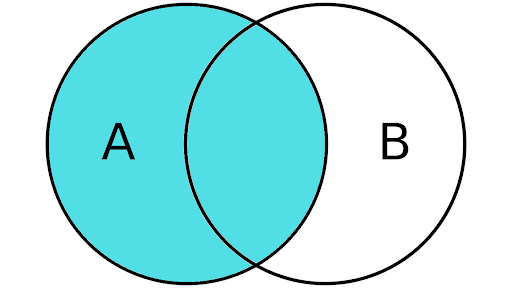
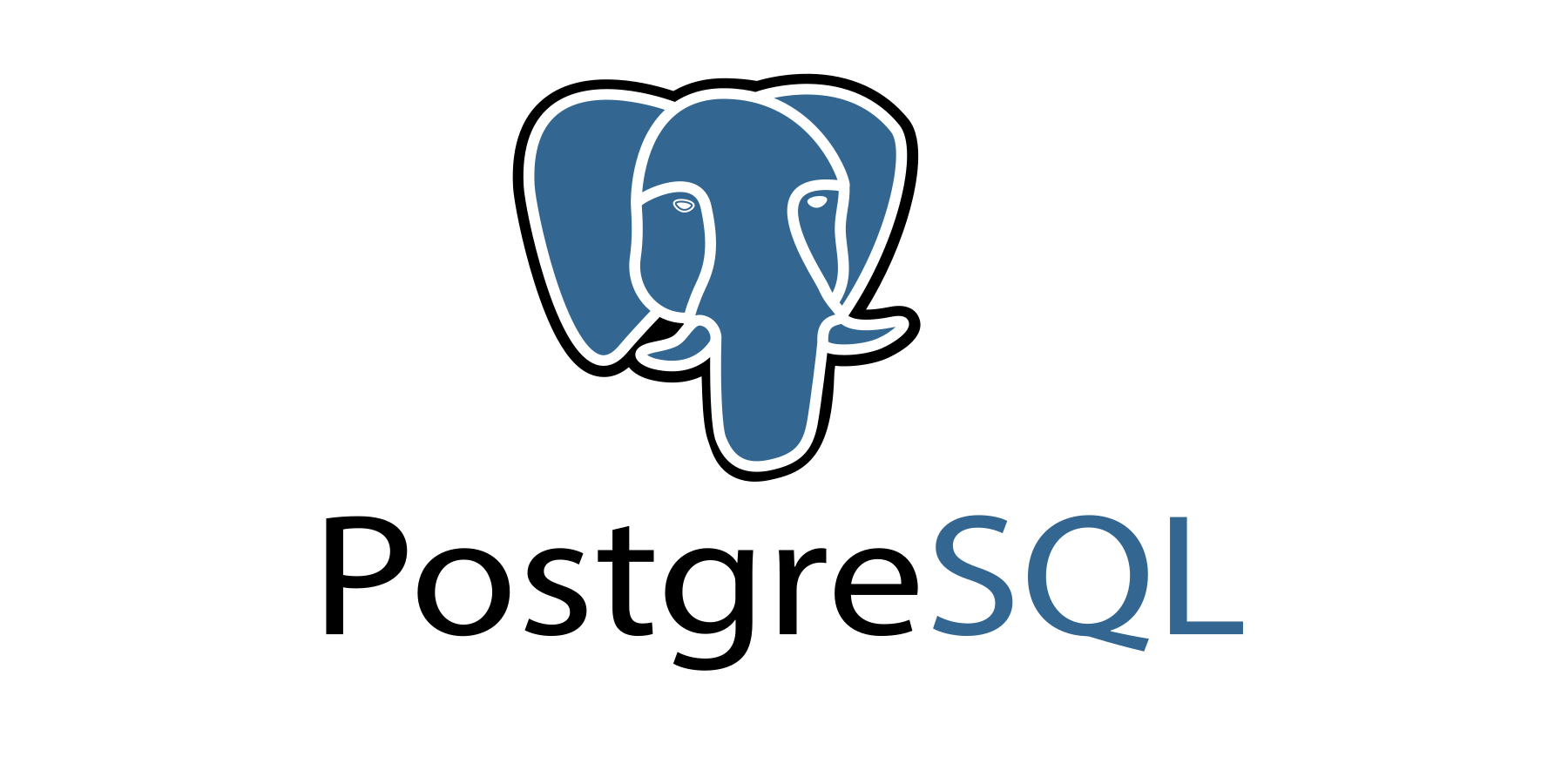
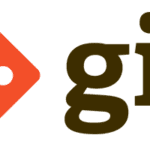
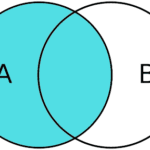

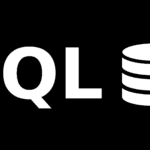
Leave a Reply